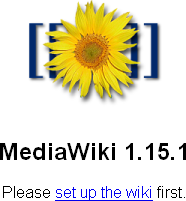how to configure multiple MediaWiki instances on a single host
The standard MediaWiki installation on an Ubuntu system is not designed to support virtual hosts. As a result, some tweaking is necessary to get multiple wikis running.
Contents |
prerequisites
Setting up Apache, PHP, virtual hosts, etc. is beyond the scope of this article. This article assumes the following:
- Your virtual host has already been configured and is working properly.
- You have root access (via sudo).
- You have already installed all of the software necessary to run MediaWiki. If not, at least install packages mediawiki and imagemagick.
step 1: Build the wiki folder.
Your first task is to set up your virtual host's wiki folder. This process requires you to create symlinks to some of MediaWiki's program files and to copy others. You will also need to set up some file permissions. Root privileges will be required.
Begin by creating your new wiki's base folder at the desired location under your virtual host's document root. Make it your working folder, as follows:
cd <your site's document root> mkdir wiki cd wiki
Next, create symlinks to most of the MediaWiki files under /usr/share/mediawiki/, as follows:
ln -s /usr/share/mediawiki/* . rm LocalSettings.php AdminSettings.php images config
The files removed by the second command are removed for the following reasons:
- LocalSettings.php is a per-wiki configuration file. You need a separate version of this file for each wiki instance. We'll create this file later.
- AdminSettings.php is another configuration file. It was used by older MediaWiki installations but is now deprecated. Nuke it.
- images is a per-wiki folder that will store your new wiki's media uploads. It should not be shared by other wikis, so we don't want to use the "common" one pointed to by the symlink. We'll create this folder later.
- config contains the program necessary to initialize your new wiki. If you symlink to the master copy instead of making your own, isolated copy, your new wiki's config file will be saved inside the master copy's folder. Obviously, you don't want this.
Make a local copy of the initialization program:
sudo cp -a /var/lib/mediawiki/config .
You should now be ready to initialize your wiki. If all has gone well, a listing of your wiki's folder (generated with ls -al) will resemble the following:
total 15 drwxr-xr-x 4 sharky sharky 4096 2010-09-04 22:40 . drwxr-xr-x 19 sharky sharky 4096 2010-09-04 22:16 .. lrwxrwxrwx 1 sharky sharky 28 2010-09-04 22:37 api.php -> /usr/share/mediawiki/api.php drwx------ 2 www-data www-data 4096 2010-09-04 16:12 config lrwxrwxrwx 1 sharky sharky 31 2010-09-04 22:37 extensions -> /usr/share/mediawiki/extensions lrwxrwxrwx 1 sharky sharky 33 2010-09-04 22:37 img_auth.php -> /usr/share/mediawiki/img_auth.php lrwxrwxrwx 1 sharky sharky 29 2010-09-04 22:37 includes -> /usr/share/mediawiki/includes lrwxrwxrwx 1 sharky sharky 30 2010-09-04 22:37 index.php -> /usr/share/mediawiki/index.php lrwxrwxrwx 1 sharky sharky 38 2010-09-04 22:37 install-utils.inc -> /usr/share/mediawiki/install-utils.inc lrwxrwxrwx 1 sharky sharky 30 2010-09-04 22:37 languages -> /usr/share/mediawiki/languages lrwxrwxrwx 1 sharky sharky 32 2010-09-04 22:37 maintenance -> /usr/share/mediawiki/maintenance lrwxrwxrwx 1 sharky sharky 40 2010-09-04 22:37 opensearch_desc.php -> /usr/share/mediawiki/opensearch_desc.php lrwxrwxrwx 1 sharky sharky 36 2010-09-04 22:37 profileinfo.php -> /usr/share/mediawiki/profileinfo.php lrwxrwxrwx 1 sharky sharky 33 2010-09-04 22:37 redirect.php -> /usr/share/mediawiki/redirect.php lrwxrwxrwx 1 sharky sharky 35 2010-09-04 22:37 redirect.phtml -> /usr/share/mediawiki/redirect.phtml lrwxrwxrwx 1 sharky sharky 26 2010-09-04 22:37 skins -> /usr/share/mediawiki/skins lrwxrwxrwx 1 sharky sharky 38 2010-09-04 22:37 StartProfiler.php -> /usr/share/mediawiki/StartProfiler.php lrwxrwxrwx 1 sharky sharky 30 2010-09-04 22:37 thumb.php -> /usr/share/mediawiki/thumb.php lrwxrwxrwx 1 sharky sharky 34 2010-09-04 22:37 trackback.php -> /usr/share/mediawiki/trackback.php lrwxrwxrwx 1 sharky sharky 31 2010-09-04 22:37 wiki.phtml -> /usr/share/mediawiki/wiki.phtml
You are now ready to initialize your wiki.
step 2: Initialize the wiki.
Point your browser at the URL of new wiki folder you created:
http://sharkysoft.com/wiki/
Since the wiki has not been initialized yet, you'll be greeted with the following screen:
Select the link to move forward to the setup screen. This is the place where you define all of the parameters for your new wiki. Hopefully, the fields and their instructions are clear enough for you to follow.
Here are some tips:
- As you enter the name of your wiki, be aware that MediaWiki will automatically capitalize the first character of your wiki's name.
- Choose a database name that resembles the name of your wiki.
- Create a separate wiki user for this wiki instance. The name of the wiki might make a good DB username.
- When asked for the superuser account, for some reason, accounts that merely have sudo privileges are insufficient. Choose an actual root user.
Answer all the necessary questions and press Install MediaWiki. If MediaWiki finds your answers to be inadequate, it will let you know and ask again. If MediaWiki installation is successful, you will see a message similar to the following, at the bottom of the results page:
- Installation successful! Move /var/lib/mediawiki/config/LocalSettings.php to /etc/mediawiki, then follow this link to your wiki.
- You should change file permissions for LocalSettings.php as required to prevent other users on the server reading passwords and altering configuration data.
This message is partly a lie. The new config file for your wiki, LocalSettings.php, is actually under the new config folder you created earlier. Move this file up one folder, into your new wiki's root folder, set appropriate access rights, and delete the now-useless config folder, as follows:
sudo mv config/LocalSettings.php . sudo chown sharky.www-data LocalSettings.php chmod 640 LocalSettings.php sudo rm -r config
At this point, your wiki should be partly useable. Test it out by pointing your browser to the wiki. The main page should be displayed. Congratulations! Your wiki configuration is almost complete!
step 3: Enable image uploading.
The designers of MediaWiki felt that images are more efficiently stored as ordinary files in the file system, rather than as BLOBs in the wiki's MySql database. Thus, to enable image uploading, you'll need to configure both the folder where the images are stored, and a URI for accessing them from that folder.
First, let's create the folder where your new wiki's images will be stored. Using a console, from the wiki's base folder, enter the following commands:
mkdir images chmod 755 images sudo chown www-data.www-data images
It is important to ensure the images permissions are configured correctly so that Apache can store new images uploaded through the wiki. Double-check your work by typing ls -l and verifying that the entry for images has the following appearance.
drwxr-xr-x 2 www-data www-data 4096 2010-09-04 22:39 images
Next, open your LocalSettings.php file in your favorite text editor and append, to the bottom, the following lines:
$wgUploadDirectory = "images"; $wgUploadPath = "$wgScriptPath/images";
The first variable, $wgUploadDirectory, indicates, relative to the wiki's base folder, the Apache-writable folder where MediaWiki will store uploaded media files (which are generally images).
The second variable, $wgUploadPath, indicates the URI path, relative to the wiki's domain, where the uploaded media files can be found.
Finally, to turn on image uploads, find the $wgEnableUploads variable -- it should already be defined in the file -- and set it to true.
$wgEnableUploads = true;
You may also want to allow linking to external images. Various schools of thought exist as to whether you should do this, but if you want to, add the following line to LocalSettings.php:
$wgAllowExternalImages = true;
And that's it! If everything went well, you should be ready to enjoy a rich, image-filled MediaWiki experience.
step 4: Test your installation.
Now that your wiki is installed, it's time for that all-important step of testing. At the very least, be sure to test the following features:
- page editing
- page creation
- user creation
- image uploading
- image viewing
other considerations
At this point, probably no one knows your wiki exists. Unless you want to fly under the radar, you will probably want to remedy this by creating links to your wiki from other pages on your web site, such as your site's root page.
There are myriad extensions and configuration options you can play with to customize your wiki. Don't be afraid to experiment. My favorite is FCKEditor, which allows your wiki's editors to enjoy the comfort of a graphical "word processing" interface for editing pages. I've found that without this extension, it's very difficult to entice non-geeks to edit pages.
You may also decide it's a good idea to lock down your wiki, so that only authorized users can create user accounts, and so that only valid users can edit content. This is left as an exercise for you to work out -- at least until I create the lock down tutorial. :-) Happy wiki-ing!